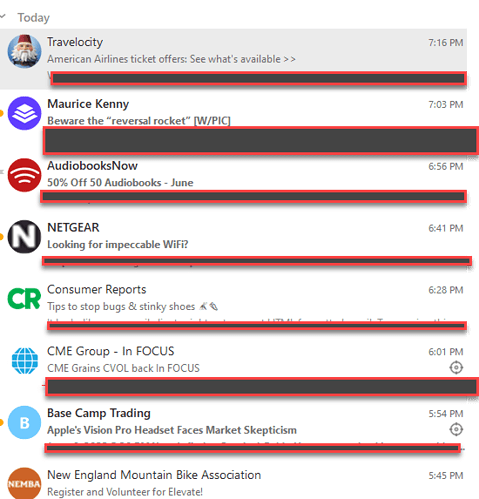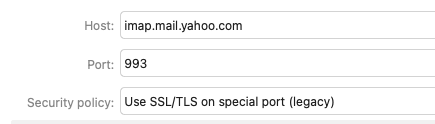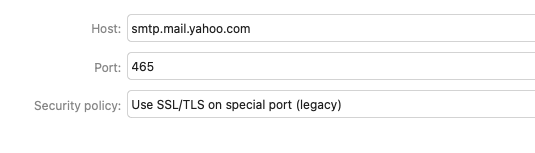@JP15
“To repair your account, right click on the account inbox and click properties at the bottom. Then click the repair tab at the top and click repair.”
I cannot find this feature on my account. I’ve looked everywhere. Is it hiding somewhere?
When you right click on your Inbox (under your mail account in eM Client) and click Properties at the bottom, you will see the Repair tab at the top right as in this Yahoo.com IMAP example account Inbox. As your Rogers account is a Yahoo account, you should normally have a Repair tab like this.

I’m in Canada and have a Rogers account which is Yahoo Mail on their website. I’ve stopped getting messages back in April. The connection from my Rogers account to eM Client got disconnected and now Rogers is telling me that Yahoo has to fix it - Not Rogers.
I’m at my wits end as it’s been over 2 months now and they haven’t fixed it
I doubt the Yahoo mailbox end would broken for 2 months, and it’s more than likely either a mail setup problem in eM Client, or something changed at your mailbox end with maybe eg: authentication, or a program locally installed on your computer possibly interfering.
So first thing to check, is that you can login ok online to your Rogers Yahoo mailbox, and that all your email is showing there via the webpage.
Now if you cannot login online or your email is not showing in your Rogers Yahoo mailbox after you login, then contact your technical support at Rogers for assistance.
However if your mail is showing ok in your Rogers Yahoo mail via webmail, then as it’s been 2 months since it worked, “and you use a normal IMAP mail setup” in eM Client, then I would suggest for you to just try removing and re-adding your account in eM Client if you haven’t already done that.
Note: From looking at Rogers Yahoo mail setup online, they also use a “generated app password” according to the link below, so I suspect you would have to use the “add account / mail / other” option manually to re-add it and use your generated app password from your mailbox on the manual setup as per the below links.
(Rogers IMAP Yahoo mail settings)
https://ca.help.yahoo.com/kb/rogers/SLN4075.html
(Generate app password Rogers Yahoo Mail)
https://ca.help.yahoo.com/kb/rogers/SLN15241.html
Try though first re-adding it via the eM Client “automatic email wizard” at the top of accounts, just incase the above links are old articles, as could be your Rogers mailbox will now authenticate with the newer Yahoo OAuth via a token in the browser like normal Yahoo mail accounts now do.
Once setup either way you do, you should have a Yahoo IMAP setup like the below in eM Client.
(IMAP Yahoo type setup in eM Client)
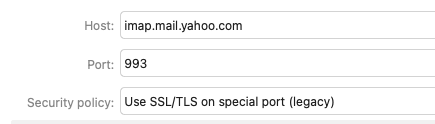
(SMTP Yahoo type setup in eM Client)
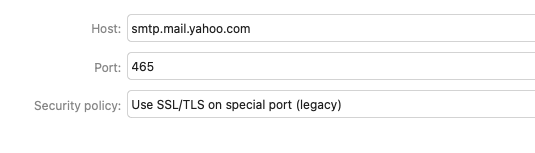
Note: Before removing your account, backup eM Client via “Menu / Backup” (PC) or “File / Backup” (Mac). You can see when the backup is complete via “Show Operations” in the dropdown on the right of Refresh at the top left.
Now if removing and re-adding your Rogers Yahoo account makes no difference, click the dropdown “on the right of Refresh” and click “Show Operations”. The click the “Log tab” and look for any obvious errors and paste them in this thread.