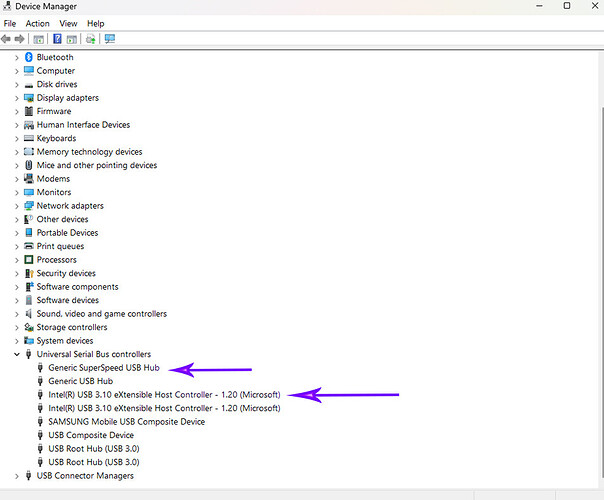Email synchronizing is struck and won’t stop. Computer restart didn’t help. Suggestions to fix, please.
Is this a new account you just added in recently?
No, I have two accounts that were added about i year ago. The problem is with only 1 account and it began a few days ago. I have since changed settings to not synch on start up but problem continues. Operations tab ( under Refresh) shows the process as frozen near the completion of the process.
No, I have two accounts that were added about i year ago. The problem is with only 1 account and it began a few days ago
Ok as this has just happened a few days ago, if you have been doing regular eM Client backups and have an IMAP, Exchange, Office 365 or iCloud account, then suggest to try restoring a recent backup prior to this problem via "Menu / File / Restore (PC) or “File / Restore” (Mac) & see if that fixes it.
However if you don’t have any recent backups, then suggest to try removing and readding the problem account via “Menu / Accounts” using either the automatic email wizard or manual option depending on your mailbox provider setup.
Note: If you remove and re-add your account, it will obviously take time again to re-sync till the acct messages are fully locally cached again.
I removed the problem email account (Verizon - now AOL) and then added it back as a new account. I didn’t have a recent backup to go to. The problem continues as email synchronizing won’t stop until I get an error message. I contacted the service provider to ensure setting are correct. Should I uninstall eM Client and reinstall? Other suggestions will be appreciated
I experience the same problem as until today it was only a USB 3.0 Giga ethernet adapter and would work via WiFi and now the problem has spread to the WiFi where the emails won’t stop syncing on Win 11. Win 10 seems to be working fine for now. I have recently updated some Intel drivers for blutooth and sent diagnostics/troubleshooting to Microsoft. Still the problem persists.
I am use to seeing the refresh icon stop spinning after the emails have downloaded(synced) and as of now I can only download emails via WiFi, the html GUI for my ISP will only show emails via WiFi when connected to Internet, it will not show when the USB 3.0 giga ethernet adapter is installed and this is on a Verizon network. I have the same system installed on another network via a gigabyte laptop and there are no problems… I did upload the eM Client update about 2 weeks ago … how do I revert back to the older version?
Good news, the issue can be corrected … thanks to Lifewire.com you have to uninstall the “Generic Super Speed USB Hub” & USB 3.10 eXtensible Host Controller did a sys update and rebooted the computer.
My USB 3.1 drive is not over heating and the emails are registering as being received via eMail Client. Hope this helps…
Good news, the issue can be corrected … thanks to Lifewire.com you have to uninstall the “Generic Super Speed USB Hub” & USB 3.10 eXtensible Host Controller did a sys update and rebooted the computer.
Great that you got this problem sorted.
So sounds like it might have just been a speed issue with the USB Wifi that was causing the constant synchronising email problem in eM Client. eg: Did you also notice a speed improvement downloading messages and attachments with the new Generic USB Hub & USB 3.10 Controller compared to previously ?
My USB 3.1 drive is not over heating and the emails are registering as being received via eMail Client. Hope this helps…
Does this mean you keep your eM Client mail database on an external drive ?
No… it was a driver issue as the Lifewire.com article states that USB 3.1 drivers are not updated automatically. So by uninstalling the USB 3.0 eXtensible host controller and the Generic Super Speed Hub the drivers are removed, I then hit Win Update and to my surprise 4 drivers were downloaded, restart the computer and the constant syncing has stopped. On the USB drive is a gigabit hub with other things connected to it, I was alarmed in feeling the heat coming off the hub…now that has stopped also so there is no constant “pinging” from the computer since the syncing has stopped.
Hope that helps… it is a driver issue on a shared resource is my guess.
No improvement …it is the same hub… just a reset of the same hub.
Good to know that your problem was resolved. Did you disconnect the hub after uninstalling the drivers. Or just did an uninstall and then did a windows update. I want to ensure I follow the correct sequence. Your guidance will be appreciated.
Hi… I am sure that when you uninstall the USB driver you will find the USB device will not work, upon reboot the computer will detect it and it should reinstall, remember to update the computer after the uninstall to download drivers … This is a Win 11 computer…
I had the same problem.
I noticed that some mails were downloaded but it stopped while the sync was ongoing. I thought it could be a faulty message. I accessed my mail box via the web interface of the email provider and started deleting messages older that those already downloaded. Problem stopped almost immediately.