I’m using the Dutch version of eM Client v.9.2.2157 and it has a folder called “Ongewenst” which means Junk, however it won’t download emails from my Ziggo webmail Spam folder.
Now I have added a folder called Spam to eM Client hoping this would solve the problem but still nothing happens, no downloads, whereas at the moment there are 2 emails in my Ziggo’s Spam folder.
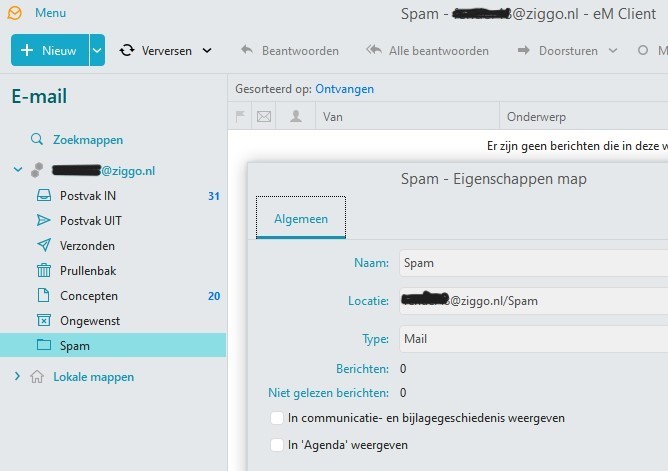
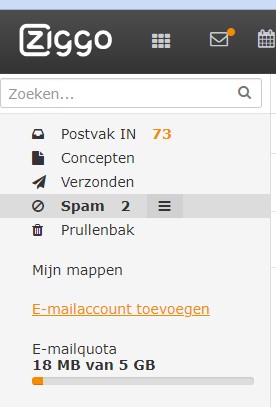
In another post it was suggested to remove the (Ziggo) account from eM Client and then add it again. However, I’m afraid to do that because I don’t want to lose my 5,000+ emails (at my Ziggo account emails are deleted after 7 days).
Is there a solution for this sync problem?
Might be that the Ziggo service hides the spam folder. I know in gmail you can toggle if that (or other folders) should be sent in the IMAP response or not.
I’m using the Dutch version of eM Client v.9.2.2157 and it has a folder called “Ongewenst” which means Junk, however it won’t download emails from my Ziggo webmail Spam folder
When you first / initially added this account, did the Junk emails show in your Ongewenst folder ?
No, Ziggo does not hide the spam folder (see my pic above).
My eM Client account setting is: POP3 - Host: pop.ziggo.nl, not IMAP.
No, it never did.
What I do is I log in to my Ziggo account and if there are emails in the Spam folder (99 out of 100 times, these are not really spam emails) I move them to the Ziggo Inbox and then I download them with eM Client.
My eM Client account setting is: POP3 - Host: pop.ziggo.nl, not IMAP
That’s the problem.
POP account setups in mail clients “only read the mail server Inbox”, compared to IMAP, Exchange, Office 365 & iCloud accounts that read all online server mailbox folders and sync them all locally.
So you have two options.
1). Either add your account again in eM Client as an eg: IMAP account using either the “automatic mail account wizard” or manually add via “add / mail / other” depending on if your server supports the modern OAuth IMAP setup. Most IMAP account setups will work with the wizard.
2). The other option is you could alternatively just “disable your online spam / junk folder” so everything goes into your online inbox. That way you don’t have to move online junk mail to your online inbox anymore. Your mail server technical support can advise how to do that if you can’t see that option online and prefer to do that.
(To add your existing account as IMAP)
To add your existing account as an eg: IMAP account, go to “Menu / Accounts” (Pc) or eM Client / Accounts" (Mac) and either use the automatic email wizard or manual option as mentioned above. "Don’t remove your existing POP account.
Then once added, “move all your existing POP mail & mail folders in eM Client” to your IMAP account.
Lastly once you are certain all your mail is in your IMAP account, then remove your POP account.
When you move the POP messages to your IMAP account, you can “click the drop down arrow on the right of Refresh at the top left of eM Client” and click “Show Operations” to see the existing POP messages & message folders uploading / synching to your online mailbox.
Note: The best way to check it’s all 100% moved, is to go online to your mailbox and see if all your messages and message folders are there
Lastly if you do change to an IMAP account, and move your POP messages & folders etc to your new account, “Backup eM Client first before doing anything” incase you have any problems. Click “Menu / Backup” (Pc) or “File / Backup” (Mac). Then click the dropdown arrow on the right of Refresh and click “Show Operations” to see when the backup is completed.
Note: if you do change to an eg: IMAP account , you need enough space on your mail server to hold all your existing mail and new mail. Most mail servers though have good pricing on various different mailbox storage options.
Note: if you cannot afford to buy more space and only have limited online storage, “and still want to use an eg: IMAP account”, eM Client has setting where you can setup eg: “Auto archiving” that can move mail older than X amount of days to an Archive folder in eM Client “Local folders” at the bottom left which then will free up mailbox space on your mail server. You can still then access those old archived messages anytime you need to.
.
.
Oh my goodness, you sent me a complete manual! ![]() That’s great!
That’s great!
Thank you very much, I really do appreciate your work and your help! ![]()