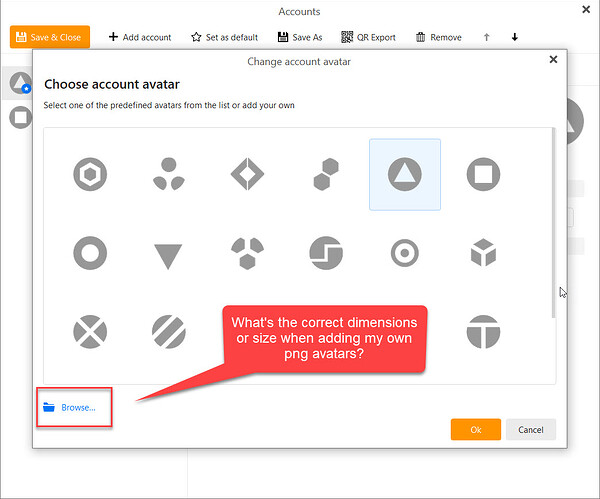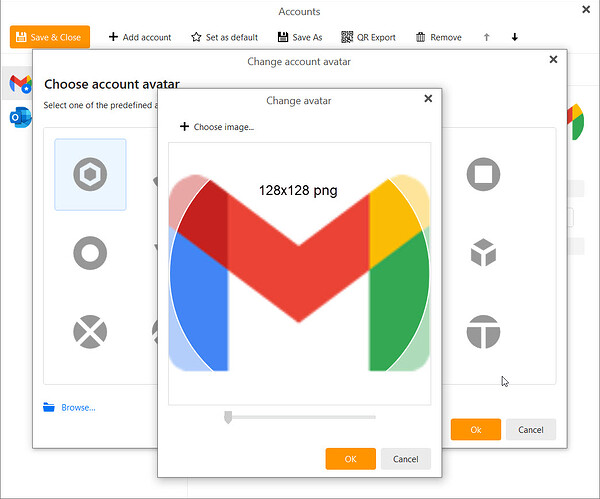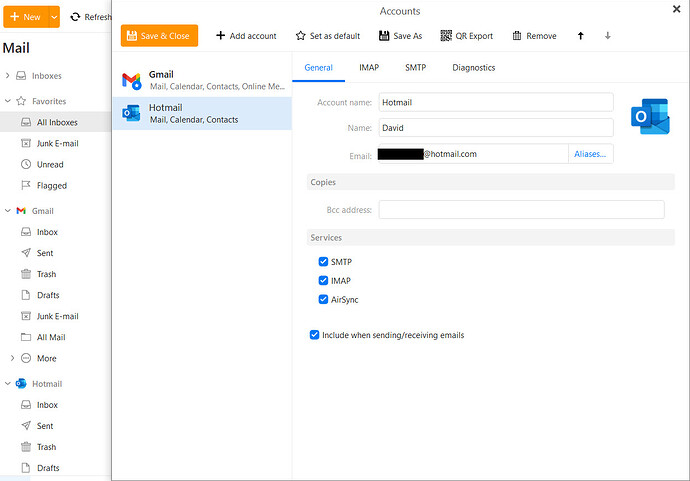What is the optimal dimensions or size when resizing a png when adding a custom e-mail account, e.g., Gmail or Hotmail, avatar?
eM Client will resize the image automatically, but I believe we use 128x128 pixels internally.
Gary,
That makes sense. It does resize up to a point. For example, I’ve tried 300x300 but it doesn’t reduce it enough to include the entire image. And I’ve tried 25x25, but it seems to enlargen the image, which results in a significant loss of detail.
I will try 128x128 and let you know how that turns out.
Thanks!
David
Gary,
It doesn’t look like 128x128 (approximately) worked. I resized the Gmail logo down to 130x98 and em Client only captures part of the image. Similar to what I was seeing with several other dimensions.
David
The image is not square. It will choose a square based on the shorter edge, so 98 pixels. If you edit the image first, and increase the canvas size to 130x130 so adding white space where there is no image, it will work.
You get best Avatar effect for all wants at the Free service Gravatar that make the Avatar the same for all computer use you have
https://www.gravatar.com
Torsten
Gary - I suspected that might be the issue. I’ll give that a try.
Torsten - I’ll check out Gravatar, if all else fails.
Thanks!
David
Gravatar has nothing to do with the account avatar. It is only for your email address avatar that your recipients will see in their email apps.
Yep, that’s what I gathered when I briefly researched the site last evening…
Gary,
I tried 128x128, and it’s much closer, but not what I expected. I think the corners are truncated, because it frames the image in a circle. I also tried resizing down to 120x120 and 100x100, but the end result was identical to 128x128.
David
If the Gmail Logo is being truncated on the corners at 128 x128, pixels, then you would normally need to start with a larger image where the eg: Canvas size “has more white area around the Gmail logo” which then doesnt get affected.
So first try creating a blank white Account logo in your paint program larger at eg: 130 X 130 pixels or 132 X 132 or even 135 X 135 pixels, and then resize the Gmail logo to 128 X 128 to fit in the middle using a layer paste. Then flatten the layers and save that. Then try adding that as your account Avatar & see if it then works ok.
Thanks! I found an “envelope in circle” vector, so changed the background colour, one for each of domain’s mail accounts, then exported as a png.
Much better!