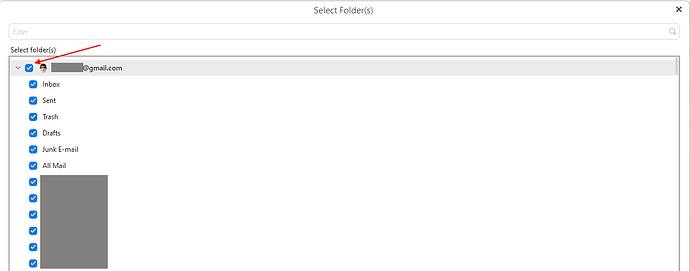I followed the instructions for changing from a pop3 to an imap account but when I tried to create the account, I got a notification that the free license restricts to 2 accounts. To my knowledge, the owner only has one account. How to resolve this?
If you already have 2 accounts setup in eM Client free version, then you have two options.
1). Either create a folder down in “Local folders” at the bottom left called Old POP mail, and then drag the old POP account messages and message folders etc under that. Once you are certain they are all there, then remove the old POP account.
Then add the new IMAP account and once added, drag / move up all the old POP acct messages and message folders to your new IMAP account.
Note: If you cannot see Local Folders at the bottom left of eM Client, go to “Menu / Settings / General” (Pc) or “eM CIient / Preferences / General” (Mac) and check the option “Show Local Folders” & Save.
Note:- Before doing anything, make a backup of eM Client via “Menu / Backup” (Pc) or “File / Backup” (Mac) incase anything goes wrong, where you can then easily restore if need be. You can see when the backup is complete in Show Operations via clicking the drop down arrow on the right of Refresh at the top left.
Or
2). Upgrade to the Pro version of eM CIient where you not only have unlimited accounts, but also all the full features and 12 months VIP support as well.
Your opening statement is the problem, there is only one account set up yet eMClient says there are two. She had 2 accounts 4 or 5 years ago but has only had one email address since that time and only 1 account. Somehow I need to get support to clear out that account counter and set it at one. Then I can make the conversion and once done, drop the pop3 account. Thanks for the response.
The application automatically detects how many accounts are setup.
But you can see this for yourself.
Go to Menu > Accounts. You will see how many accounts are setup in the left column. If there is only one entry there, there is only one account. If there are two entries, there are two accounts setup.
Again, that’s the problem. There is one account but when I try to add the mapi account, I get hit with the two limit notice for a free account. There must be an internal account tracker that is reflecting more than one account. Thanks for the response.
Again, that’s the problem. There is one account but when I try to add the mapi account, I get hit with the two limit notice for a free account
What version of eM Client are you runnIng ? and do you have Windows or Mac.
Also can you take a screenshot of your account screen. Blank out anything personal.
It is version 9.2.2157 (5b49542) which was a clean install on a new computer with Windows 11 Home. The same problem existed with a previous eM 8 version–only one account but the notice said the license was restricted to two accounts. I am not attaching an account screen shot since when everything personal is removed, all that is left is that there is one Pop3 Gmail account. Thanks for the response but I think it will take support to fix this if they will.
It is version 9.2.2157 (5b49542) which was a clean install on a new computer with Windows 11 Home. The same problem existed with a previous eM 8 version–only one account but the notice said the license was restricted to two accounts.
Ok that is very strange with a clean install of Windows happening on V9 & previous V8 too.
Did you (prior to adding the 2 accounts) download eM CIient V8 & V9 directly from the eM CIient website download page or release history page and then manually put in your license and activate it ?
Or did you get / purchase eM Client V8 & V9 via the Windows store and it was already activated ?
Also have you tried deactivating your license and reactivating your license again via “Menu / Help / License” ?
I worked the MS Newsgroups for 10 years and when presented with an unusual problem, my first question was often, “Did you restart the PC?” I am somewhat embarrassed to say that toggling the license off and on a couple of times never occurred to me. All is well and thanks for the hint that worked. Now I have to sort through thousands of emails. Regards, Ron
Now that there is only a mapi Gmail account on my wife’s PC, I want to make sure I have a clear understanding of the folders. There is a lot of information available but some is dated and possibly outdated. I was looking for info last night and found some that was 15 years old. I will never hear the end of it if I screw this up.
- Local folders only reside on her PC and should be used to store important emails or when there is a large volume of emails. Since contacts are included in the backup, I am not clear why they need to be stored here. When a certain email limit is reached, Gmail is supposed to provide notification so action can be taken. That notification did not happen for me one time and I lost a lot of email. That would not have occurred if the email had been stored in local folders since local folders do not count in Gmail’s limit, correct?
- Do local folders get populated automatically or manually? If automatically, how to disable that?
- There is no syncing between local folders and the others so deleting something from a local folder would not delete the same email from another folder, right?
- Under More, there is All Mail and Important Mail. These two are synced with other folders so deleting an email from either end deletes the email from the other, correct?
- Gmail apparently marks emails as being important when they are not. I believe “Important” can be disabled, correct? If that is disabled, how would the Important folder then be populated? What if the Important folder is not needed?
- Is there anything else I need to know before I start combing through 1000s of emails?
My wife is a hoarder when it comes to emails—she is reluctant to throw something away in case it is needed some day. With your help, my life will be simpler if I can clean this mess up with nothing important lost. Thanks again.
Local folders only reside on her PC and should be used to store important emails or when there is a large volume of emails.
When you add in a normal Gmail IMAP account or any other IMAP account in eM Client, “you don’t normally use Local folders”. So you wouldn’t normally store important mail in there.
All your messages and message folder / labels and contacts etc are “all under your Gmail account” in the Mail, and Contacts section of eM Client. So you normally are working directly off the Gmail server.
The only times you would normally use Local folders for a Gmail IMAP account is eg: If you are coming close to your Gmail server storage space limit “and you dont want to buy more space”, you could then drag / move some messages or message folders to a Local folder in eM Client, Or you could “auto archive messages older than a certain date” on the server to also keep in a Local folder in eM CIient.
I personally dont keep any Gmail IMAP account messages, or contacts etc in eM Client Local Folders, as then "all my devices see the same email, calendar and contacts etc. If you keep stuff in eM Local Folders “only that mail client will see it”. So in my opinion you are better to keep all your mail, contacts and calendar etc on the server end and make sure you have a good server password setup, and enable 2FA to mob sms and / or google authenticator app as well.
If you do keep / store mail and contacts etc in eM Client Local folders “you must make sure you regularly backup” eM CIient incase anything happens down the track to your local mail database. It can then easy be restored via “Menu / File / Restore”
You can setup either automatic periodic backups (Reccomended) via the “Menu / Settings / General / Backup” (Pc) or “eM CIient / Preferences / General / Backup” (Mac).
Or you can also regularly manually backup via “Menu / Backup” (Pc) or “File / Backup” (Mac). You can see when the manual backup is complete in Show Operations via clicking the dropdown on the right of Refresh at the top left.
Note: I personally pay for 100GB Google storage a month to avoid server space issues and avoid then keeping anything in Local folders.
When a certain email limit is reached, Gmail is supposed to provide notification so action can be taken. That notification did not happen for me one time and I lost a lot of email.
Thats very unusual as Gmail normally always send you an email when you are coming close to your server space limit. I would contact them directly by phone or email if that happens again. Check in the Gmail “All Mail” folder incase the notification accidentally went in another Gmail Label.
Also if you go over your Gmail storage quota, you don’t loose mail instantly. Google normally send you warnings before that happens and say eg: If you don’t do anything by a certain date, your mailbox size will reduce in size down to x amount of space.
Do local folders get populated automatically or manually? If automatically, how to disable that?
No Local folders “don’t normally get automatically populated for an IMAP account” unless you are using eg: Automatic Archiving to a Local folder, Or you are using a POP mail account where it goes directly to Local folders. Or you setup a custom rule to automatically move IMAP Inbox messages to a Local Folder.
There is no syncing between local folders and the others so deleting something from a local folder would not delete the same email from another folder, right?
That is correct. Anything in Local Folders does not sync to any other device. You only see those messages and contacts on that device. So thats why i don’t keep anything in Local folders.
Under More, there is All Mail and Important Mail. These two are synced with other folders so deleting an email from either end deletes the email from the other, correct?
Yes as All Mail and Important are directly under your Gmail account and not in Local folders, so then any changes you do in those folders will reflect in all your other devices as its all server cloud based.
Gmail apparently marks emails as being important when they are not. I believe “Important” can be disabled, correct? If that is disabled, how would the Important folder then be populated? What if the Important folder is not needed?
Yes Gmail automatically marks “some inbox emails as important” via their AI engine, but you can disable that in your Gmail account setup within eM CIient.
To disable the Gmail automatic important tag, go to “Menu / Accounts” and select your Gmail account. Then click the “IMAP tab” and in the “Tags / Show Important Tag” section, set to “Never” & save.
However If you want to be able to manually mark emails as Important “you have to leave it set to Allways” or it wont be available to manually apply or manually deselect important on messages.
To then manually apply the important tag to a message, you can either select it and eg: right click and select Tag / Important, or select it and click Tag / Important via the Toolbar button if you customise the eM CIient toolbar via right clicking anywhere on the toolbar along the top.
What i find with Gmail over time, is if you remove the Important Tag from a specific Inbox message, usually the Gmail AI engine “will learn that you don’t want that future type of email as Important” so you wont need to remove the Important tag in future when you get that senders message.
Note:- You will also see another option in the Gmail account Tag setup called “Show random colours for tags downloaded from the server”. Recommend to disable that.
To customise the Tags, click “Menu / Tags” (Pc) or “Tools / Tags” (Mac). You can add or Edit Tags labels and Colours etc.
Is there anything else I need to know before I start combing through 1000s of emails?
My wife is a hoarder when it comes to emails—she is reluctant to throw something away in case it is needed some day. With your help, my life will be simpler if I can clean this mess up with nothing important lost. Thanks again.
I also am a bit of an email hoarder and dont like to delete old email and don’t want to loose stuff.
So just remember to backup eM CIient regularly incase of any harddisk crashes. All the backup.zip files go in your user profile “Documents / eM CIient” folder. So always keep a copy of those backup.zip files on another internal, external or cloud drive which can then easily be restored as i mentioned earlier.
Once again, thanks for all the info and confirming I had some idea how things worked. As I said, I used a backed up file from the old pc and used it with the restore option on the new PC. That appears to brought over 29,000+ emails in local folder inbox. Today I did a back up in case of a problem. I then deleted everything in local folders. Once everything was clean, I used the Move Folder option to move her Hold folder to local folders. Her hold folder contained many subfolders and tons of saved email. She does not have to refer to it other than with her PC so there was no good reason not to get it moved and avoid GMail’s limit. When she has something to add, she will manually save it local folders hold area. The hold folder did not show up at first which was scary but unhiding it fixed that. I changed automatic backup to every three days if you think that’s sufficient. We have external drives available at each PC. She’s happy and I’m a hero because I didn’t lose anything (AFAIK) so thanks again for all your time spent on me. Best regards and keep up the good work. Ron
A new problem. I lost a few emails on my PC so I did a restore from a backup from the day before. The restore works and shows the missing files but before I can do anything with them, they disappear. I don’t understand why this happens and if I can halt the process, I can copy the emails to a local folder. Thanks.
A new problem. I lost a few emails on my PC so I did a restore from a backup from the day before. The restore works and shows the missing files but before I can do anything with them, they disappear.
If the emails that dissapeared after the restore was in the Gmail account, go to “All Mail” folder which then will normally show then no matter what folder / label they are in. Also obviously check your Spam and Deleted folders.
If its not a Gmail account or you couldn’t find the missing emails manually looking in folders or labels, then click the Search dropdown at the top right of eM Client and make sure you select “All folders” and select, “Subject, Sender, Recipients, Body and Attachments” as per the screenshot example below.
Then type in the search field eg: One of the missing “Subject names”, or “Sender names”, or “Email addresses” etc and see if you can find the missing emails that way.
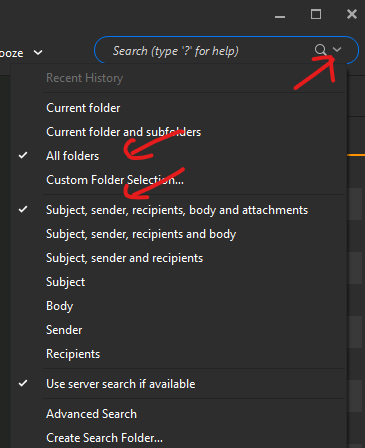
The files were in a Gmail account (Hold folder with subfolders). I am using Win 11 Pro, current version of eMClient. I am able to see emails long enough to see the date and time on a distinctive email and it is not in All Mail or any other folder. The Hold folder has an arrow indicating sub folders and clicking it gives me a very brief view of a missing folder before it disappears. I do not have a drop down on the search box. I’d send a snap shot but I don’t find a paperclip to attach it.
I tried an experiment. I did a clean install of Win 10 on another PC (B), installed eMClient and then did a restore using the eMClient backup from the other computer (A). I turned the other PC (A) off. The same thing happens on computer B–the missing emails display and then are deleted but they don’t show up in the trash.
The problem started when I was playing around with the Important folder seeing how it worked, how settings affected it, etc. I am not sure what I did but it appears I inadvertently deleted files that were linked to the Hold folder. The restore appears to be working as I can briefly see the missing files. My speculation is that when the restore is complete, eMClient is then copying whatever I did and is deleting the emails. If I’m correct, can the memory of those actions be disabled somehow? I would like to have the files back but it’s not the end of the world if I cannot get them. Thanks for all your help.
miércoles 31 enero 2024 :: 0846hrs (UTC +0100)
Just a thought, probably pointless but worth a try.
Have you tried running the Backup Restore DISconnected from internet?
¡Buena suerte!
skybat
¡Los mejores desde Valencia y mantente a salvo!
Hablo español, luego portugués, inglés, francés y alemán
con conocimiento de varios otros idiomas.
I do not have a drop down on the search box.
When you first click on Gmail Inbox or All Inboxes, you will only see a blank search field at the top right. However “when you click in the search box” (at the far right end), you will see the dropdown arrow just on the right of the search symbol as per the below V9.2 eM Client example below.
Now when you eventually get into the dropdown, if the “Search All folders option” doesn’t find your missing Gmail messages as per my previous post screenshot example above, try clicking “Custom Folder Selection” and then check the box next to your Gmail account which will select all your entire Gmail folders & all user created Gmail labels including All Mail.
Lastly if you still cannot find those Gmail messages via All Folders or Custom Folder Selection, then try unchecking “Use Server search if available” at the bottom and then search again. Sometimes that can make a difference as to the search results.
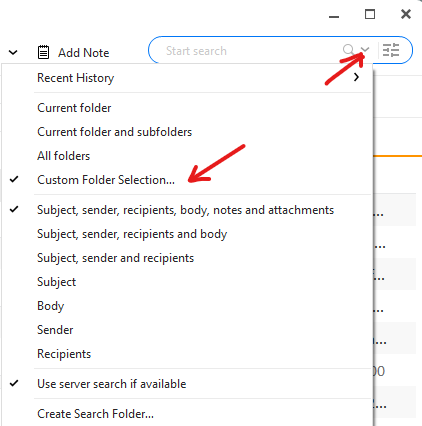
Yes, that is required.
Restoring IMAP folders is not the same as restoring POP3 folders.
With IMAP the message store is on the server, so as soon as the restore is complete and eM Client connects to the server, the folders revert to what is on the server, not what is in the backup.
You can follow the instructions here: How to restore backup in eM Client | eM Client
Cbyerzork. None of the search suggestions found anything. I found the arrow by the search box–it is just counterintuitive for me to have to click in a seach box to display options. Now I know how it works–thanks.
Gary. Restoring disconnected from the Internet allowed the restored folders/files to remain. I could not copy nor move them and since there were only four emails that I really needed, I shot pictures of them. End of problem.
Both: I have learned my lesson–no more experimenting to find out how stuff works. ![]() Thanks for helping me–you people are a gem.
Thanks for helping me–you people are a gem.