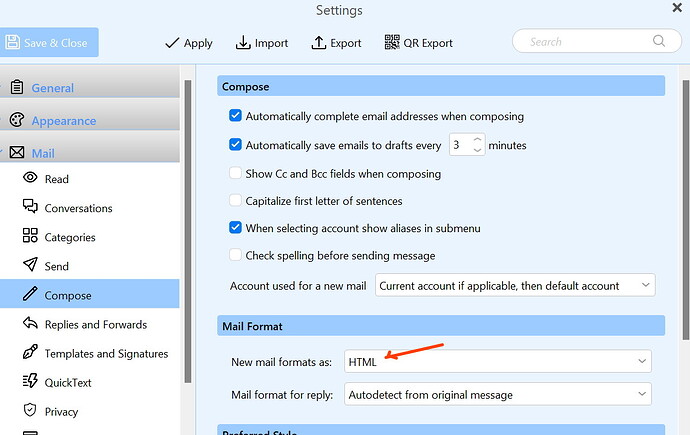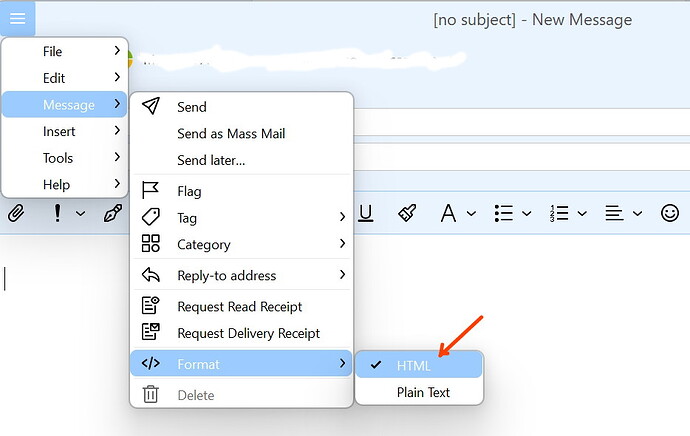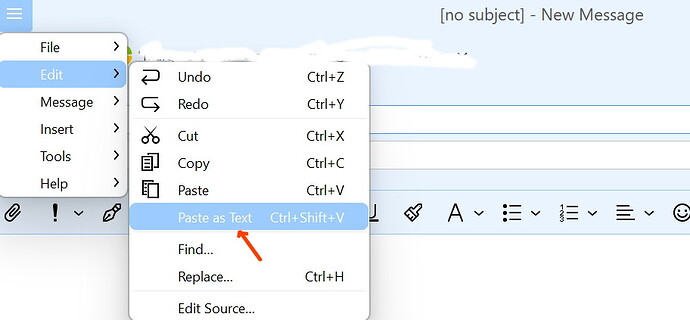It worked before the latest update. Now it pastes as text instead of a table.
You can only paste it as a table if the Mail compose format is HTML.
Check the following:
Settings > Mail > Compose > Mail format = HTML
In the Mail compose window, check Message > Format is HTML
In the Mail Compose Window check that you are not using Edit > Paste as Text or the keyboard command Ctrl+Shift+V.
Hi, please do try to check the settings in John’s comment above to make sure you are not pasting the table as Plain text or have the message set to Plain text format.
If that does not help, please send us more info on the version of Excel and macOS you have to [email protected] and ideally an example of the excel file that you can replicate the issue with, as we are not able to replicate this behavior on our side.
Hi Olivia, John,
I was definitely not doing a Paste as Text, I used Paste and/or Command-V. In fact I noticed the Paste as Text, and double checked for the existence of a Paste as Table or something similar ![]()
Preferences > Mail > Compose > New Mail Format is/was set to HTML. I toggled it and retried with the same result.
FWIW Mail format for reply was set to Autodetect. Replies to HTML emails also resulted in pasting as text. I tried flipping that to HTML, with the same result.
What did work is changing Preferences > Mail > Compose > Default Paste Format to from Keep text only to Keep formatting. I do not recall changing this to Keep text only, and hesitantly believe it changed when I upgraded. ![]()
Once set to Keep formatting the Excel table pastes properly.
In fact, it does a much better job of maintaining source formatting, including cell borders, colors, and spacing than the prior versions!
Thank you!