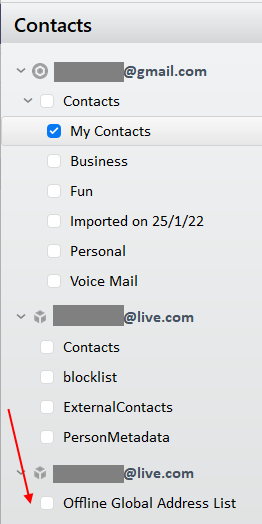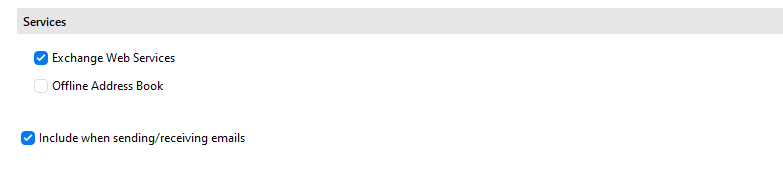Hi I’m using em client 8.2.
I’ve unchecked “Offline Address Book” under Accounts setting for my exchange account (office 365 bound), but I still can see bunches of names/addresses are hooked up when I type in the address bar (“To:”) in New Message window.
How can I completely disable the global address list feature in em client?
After you unticked the option, did you click on Save & Close?
Yes I clicked on Save & Close
Check to that in your eM Client “Contacts” screen that “Offline Global Address List” is disabled as per example screenshot below.
It should already be when you unchecked that option in Accounts as you advised at the top and saved, but just dblcheck incase it hasn’t for some reason in the Contacts screen.
Mine does not have Offline Global Address List in Contact panel.
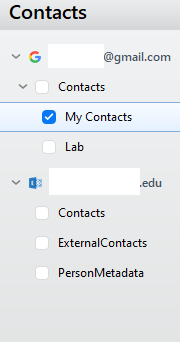
Mine does not have Offline Global Address List in Contact panel
Ok normally you do see that in contacts if you have an “Exchange” account setup as in my own Outlook (Live.com) Exchange eM Client account setup. Must be different in your exchange .edu account setup.
However I see if you have “already unchecked” (Offline Address Book) in Accounts and saved it, you won’t see that Offline Global Address List in Contacts. So was my error that it showed.
So that explains why you don’t see it in your Contacts and I did. I had inadvertently forgot to uncheck that option in my exchange account when i re-added my account back recently.
So is a mystery why you are still getting a bunch of other contact names come up in the To line.
Thank you for the help anyway. Even with Offline Address Book checked (and saved) in the account setting, the Contacts panel does not show Offline Global Address List.
I think somethings on GAL setting are set by the administrator of my organization and not allowed for users to manipulate.
Maybe those other contacts are coming out of your online Gmail account and not from your Exchange acct.
To see where these unknown contacts are coming from when you type in the To: line do the following.
Click on the word “To:” when composing an email. You will then see the “Contacts” screen appear where eM Client gets the names and email address’s from when you type in the To line.