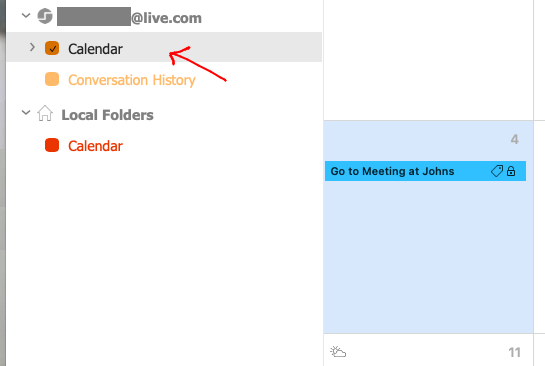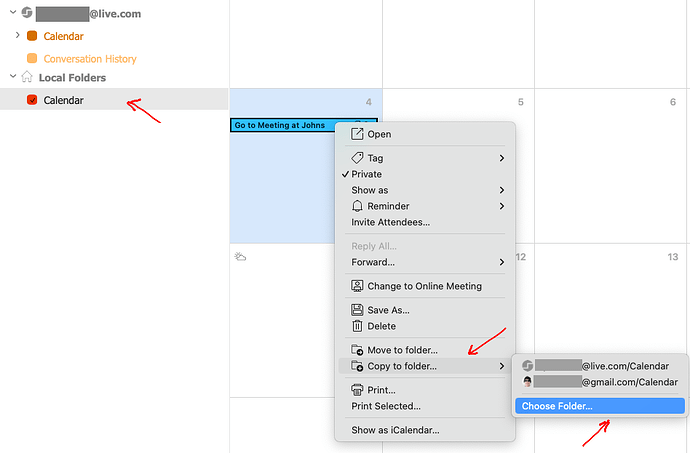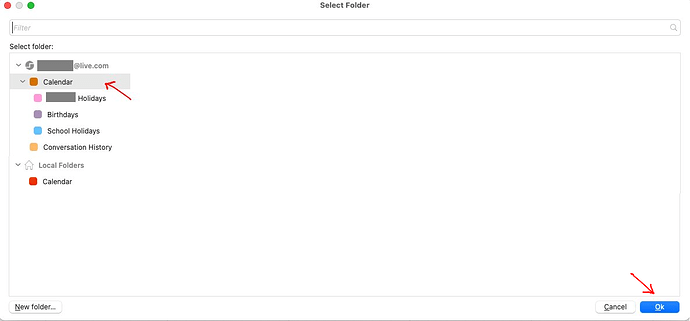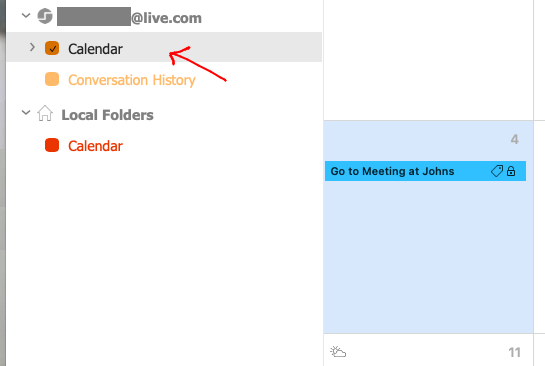Hello,
I use EM Client on 2 PC’s with a pro license.
On both PC, the same account is the standard account. But on that account,
there is no sync in the calendar. The items I put in one account, don’t
appear on my other PC. What do I need to do to get the same items on both calendars.
If you setup an IMAP, Exchange, Office 365, or iCloud account “cloud based calendar”, then the same information will sync the same to all your computer and mobile devices.
If you only use Local account calendars in eM Client, then that doesn’t sync to other device calendars.
So all depends on what type of Calendar account you have.
My email provider doesn’t have a cloud based calendar (leaseweb.com), so that explains it. Is it possible to put the content of the local folders in a cloud folder (i.e. google drive) and let the EM Client app on both PC’s get their info from that cloud folder?
Is it possible to put the content of the local folders in a cloud folder (i.e. google drive) and let the EM Client app on both PC’s get their info from that cloud folder?
You carnt modify within eM CIient the storage location of the Calendar to a different location from the main database. It has to be altogether.
So as you dont have a cloud calendar, then you could just setup a free cloud account like Google, Microsoft or Yahoo, and once setup online just add the account separately into eM CIient and “delselect everything but the calendar” when either initally setting up the account or after the account is setup
Hello, I now have ZOHO calendar as a cloud based calendar. How do I now get my EM Client meetings to appear in the ZOHO cakendar? With Caldav, I have ZOHO in EM Client, but the events in EM Client don’t appear in ZOHO.
How do I now get my EM Client meetings to appear in the ZOHO calendar?
Once the new Cloud Calendar is setup in eM Client, to copy or move events from the Local Calendar to the Cloud calendar, “Right click on the event in the Local Calendar” and then click “Copy to folder or Move to folder. Then click Choose folder” as in the below eM Client V10 Mac Beta example.
Then “Click on the new Cloud Calendar” and “Click ok” and the Local event will now be in the new Cloud Calendar as in the below Local event to @live.com Cloud calendar example.
Note:- When you then copy or move the next event across, the new Cloud Calendar “will be automatically in the Copy to folder or Move to folder list” to choose from.