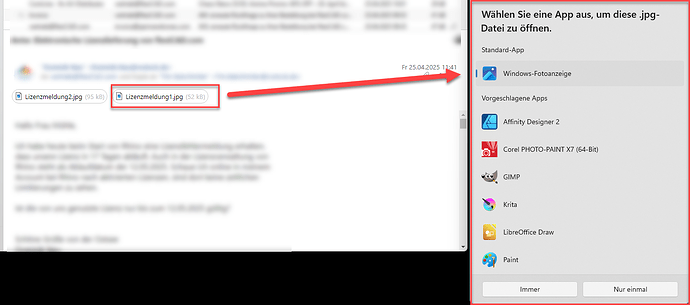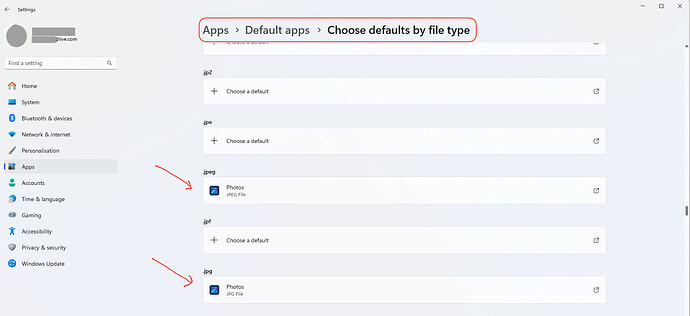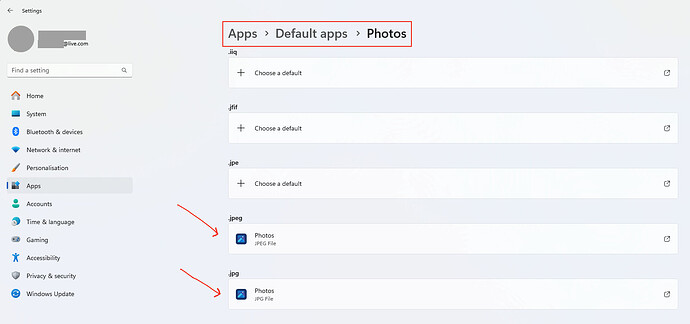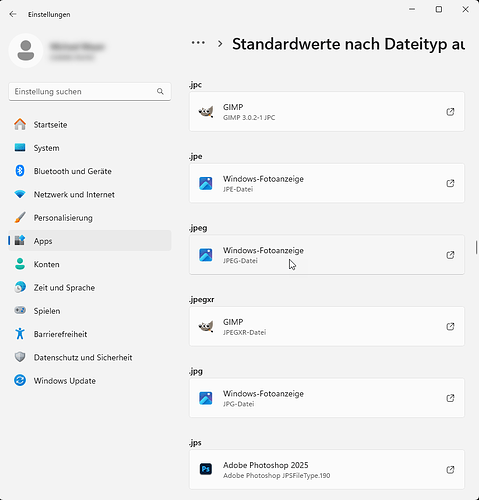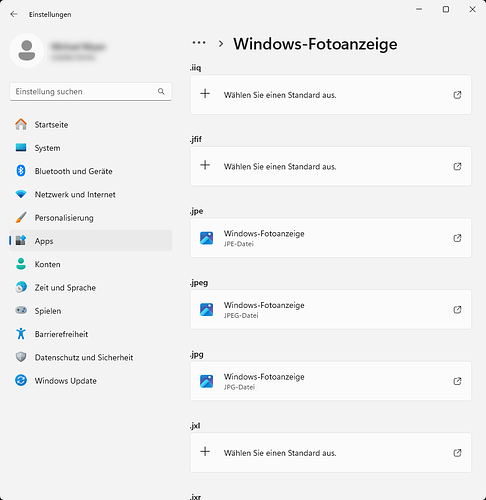Hi…,
I use eM Client 10.3.1738 on Windows 11. Always when I want to open an attachment (e.g. here a jpg-file), I get a windows request, with which app I would like to open jpgs. When I open jpgs in Windows 11 directly, I don’t get these requests.
What to set in eM Client, to prevent these requests?
Thanks
Mike
Viewing image attachments “rely on your Windows 11 file type associations”. Sounds like it’s not quite associated properly in the OS as yet so is still asking what program to open all the time.
Close eM Client.
Then go to “Start / Settings / Apps / Default apps” Choose defaults by file type / choose a program. Select your preferred image program.
Then reboot your computer and reopen eM Client.
Or alternatively Close eM Client and and open “Windows File Explorer” and go to a .JPG file.
Then right click on it and choose “Open with” on the menu down the bottom and choose whatever image / photo program you want as default and remember to check the box “allways use this app”.
Then reboot your computer and reopen eM Client.
Dear @cyberzork,
thank you for your detailed explanation.
I’ve done all that, and jpgs are still opening the right app, when I doubleclick them directly in Windows explorer.
I’ve tested further file-formats like pngs, pdfs, etc, which open fine directly in eM Client by double clicking.
This seams to be a bug in eM Client. I’ve tested this also on another Windows 11 PC, with the same result, Windows 11 asks always for the associated app.
Please can your developer take a look.
Thanks
Mike
Ive Re-tested V10.3.1738 on Windows 11 and i set the “Photos app” that comes default with Windows 11 to open .jpg & .jpeg files and attachments open perfectly “without asking”. Make sure you have shutdown and rebooted your computer after changing file type associations.
So its not a bug in eM Client. Make sure both the below associations are set in Windows 11.
I’ve definitly done that, associated the file types .jpg and .jpeg to the Photo app, and rebooted.
Nothing has changed, I am helpless. Any ideas are appreciated.
I’ve definitly done that, associated the file types .jpg and .jpeg to the Photo app, and rebooted.
Try then uninstalling eM Client and “don’t delete the database” when asked on the uninstall wizard. Then reinstall from the release history page and reboot your computer.
If that still doesn’t work, if you have a current active paid Pro or Personal version, then go through the VIP support page and login and lodge a support ticket.
1 Like
Mike,
Checking in with you to see if the re-install fixed the issue. This is occurring with me too since the latest update.
//\
Hi Michael,
reinstalling has not fixed it. I’ve opened a ticket here, but still waiting for an answer:
https://support.emclient.com
Cheers
Mike
Hi…,
I’ve got this support e-mail from eM Client.
Please follow the steps in this guide to fix this issue: https://www.tenforums.com/tutorials/8703-restore-default-file-type-associations-windows-10-a.html
Resetting the Windows 10/11 file type defaults fixes this problem.
Thank you eM Client team
Mike
1 Like