I currently use a non-paid version of Outlook which I understand is web-based; apparently no emails are stored on my computer. As I reach the limit of my free storage capacity with Outlook, I’m interested in copying old emails in bulk (that is, by folder, not individually) to my computer and eventually onto a portable hard-drive for archiving purposes. It appears eM Client can do this but I’d like a confirmation from someone more knowledgeable about the program than I am that this is doable. Thanks in advance.
As I reach the limit of my free storage capacity with Outlook, I’m interested in copying old emails in bulk (that is, by folder, not individually) to my computer and eventually onto a portable hard-drive for archiving purposes.
Yes you can create mail folders outside of eM Client and then drag all the email (in one go via eg: select all) from any mail folder to that outside same folder. All the email messages will then end up in standard .eml format, where you can then view / open them anytime in eM Client or any other .eml viewer by dblclicking the .eml message file. You can then allways drag those .eml message files back to your eM Client mail account folder if you ever want to at a later date.
The other option you could do is eg: Create mail folders in eM Client (Local folders) at the bottom left and store Outlook messages in there. That way it’s all kept in eM Client. So create a folder under local folders called eg: Outlook mail and then create folders under that (the same names as your mail account) that you want to store. Then select all your messages from whatever Outlook folder you want and then either drag those to the same mail folder in local folders at the bottom, or use the eM Client Move to folder button & then click the matching mail folder in local folders.
The messages can then also be opened anytime from there without having to move them completely out of eM Client. You can also then easily move them back up to your Outlook mail account in eM Client later if you want to.
To see the local folders in eM Client, go to “Menu / Settings / General” (PC) or “eM Client / Preferences / General” (Mac) and check the box marked “Show Local Folders” on the right. Then Save & close settings.
Note" If you do choose to store your Outlook cloud mail folder messages in local folders, so you don’t loose them, make sure you use the eM Client backup option regularly either manually or automatically.
To setup automatic eM Client backups, when in eM Client Settings, click Backup (under General) and you can setup the number of periodic days & options to automatically backup. You can also set what location to backup to. By default the dated backups go to “Documents / eM Client”.
To manually backup, go to “Menu / Backup” (PC) or "“File / Backup” (Mac). You can see when the backup is complete in “Show Operations” via the dropdown on the right of the Refresh button.
The other option you can do in eM Client is “Automatic Archiving” which moves email from your Cloud mail account to a Local Folder folder older than x amount of days. See eM Clint blog for info on that.
Thanks for the very detailed explanation. Let me ask two follow-up questions.
When you talk about “local folders” you are referring to folders stored directly on my PC, correct?
When you say “If you do choose to store your Outlook cloud mail folder messages in local folders, so you don’t lose them, make sure you use the eM Client backup option regularly …” Just to be clear, if I use the backup option, where are the files I’m backing up currently being stored and to where am I backing them up? Hope that makes sense.
The Automatic Archiving may be what I need. I will check the tutorial. Thanks!
When you talk about “local folders” you are referring to folders stored directly on my PC, correct?
The Local Folders are within eM Client at the bottom left (Below) your Mail Accounts
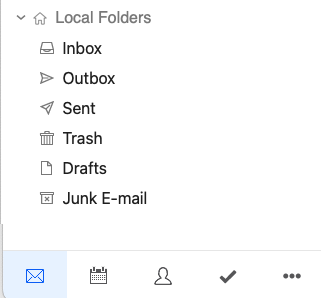
Just to be clear, if I use the backup option, where are the files I’m backing up currently being stored and to where am I backing them up? Hope that makes sense.
If you use the backup options in eM Client, by default all your Account mail including any mail stored in Local Folders within eM Client goes to your computer profile “Documents / eM Client” folder in a dated backup.zip file. So it then can easily be restored if needed anytime. So make sure when using the backup options, that you also copy those dated backup.zip files to an external drive or another hard disk incase of disk crashes.
Also if you use the “Automatic Archiving” option in eM Client which also goes into eM Client Local Folders, you need to be using the backup options so you don’t loose any old stored mail.
With all due respect, after wading through your responses several times, I have no clue what eM Client can do for me or whether it’s worth the hassle. As I stated in my first post, I’m running out of storage for my Outlook emails and simply want to move them to my PC to free up space within Outlook. Once the emails are on my PC, I will be able to copy (or move) them to a removable backup drive and be certain they are safe. When I asked if “local folders” were stored on my PC, you said they are “within eM Client below my mail accounts.” OK but that doesn’t answer my question: Are they on my PC?
My needs are very simple as I stated and I have no interest in using a system that’s overly complicated. I sincerely appreciate your attempts to answer my question but think I need to look elsewhere for a solution to my problem. Thanks.
As I stated in my first post, I’m running out of storage for my Outlook emails and simply want to move them to my PC to free up space within Outlook. Once the emails are on my PC, I will be able to copy (or move) them to a removable backup drive and be certain they are safe.
As i said initially at the top of my first post, Quote:- yes you can create mail folders outside of eM Client and then drag / move all the email from any mail folder (in one go via eg: select all) to the same outside mail folder name. All the email messages will then end up in standard .eml format, where you can then view / open them anytime in eM Client or any other .eml viewer by dbl-clicking the .eml message files.
So when i say outside of eM Client, that mean’s on your computer and not within eM Client. So you can then copy & store those messages anywhere you like on your Pc or any external or removable drive.
When I asked if “local folders” were stored on my PC, you said they are “within eM Client below my mail accounts.” OK but that doesn’t answer my question: Are they on my PC?
The second option i advised was that you can (instead of moving those folder messages outside of eM Client) was to store them in eM Client “Local Folders” at the bottom left “under your mail accounts”. This means that the emails “are no longer in your Outlook cloud account” and only locally within eM Client.
So up to you as to whether you want to move & store your Outlook messages outside of eM Client in matching mail folders on your hard-disk, or keep them within eM Client in Local folders at the bottom left. Either way you choose above, it will free up space from your Outlook cloud mail account.