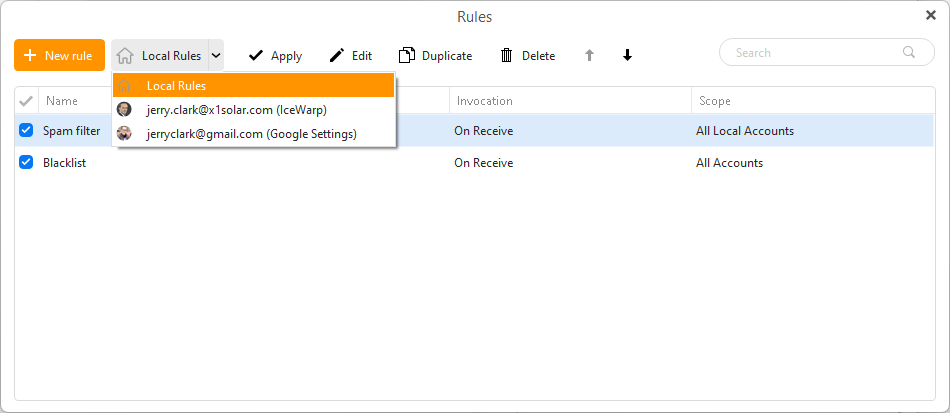1 - I do not need “AI”… I have my own “HI” and can compose my own messages.
If you don’t want to use AI and you enabled that when you installed / setup eM Client, then you can disable that via “Menu / Settings (Preferences) / Mail / Artificial Intelligence”.
I do, however need a decent (ish) working junk mail filter as in Postbox, and not the cop out response “log in to your webmail to mark, unmark, junk mail”.
See @Gary post extract below about eM Client Spam filtering from the following thread.
https://forum.emclient.com/t/more-intelligent-spam-blocking/91646/4
“eM Client doesn’t have spam filtering. That is left to your email provider. In modern times where users access the same account from multiple devices and apps, it is not efficient to have separate spam detection on each device and app. Rather, it can be done at the source, and have the same clean Inbox on all devices and apps when and if they connect to that account”.
“And some providers, like Google (I believe) have artificial neural networks costing millions to detect and manage spam. A desktop app just can’t compete with that”.
So if your own mail server spam engine is not very good, then eM Client has Rules that you can setup including a Blacklist to automatically move incoming senders email to the Junkmail folder.
See also @Gary post extract below from the following thread on that.
https://forum.emclient.com/t/more-intelligent-spam-blocking/91646/11
“All eM Client has are Rules, including the Blacklist, that can move new messages from your Inbox to the Junk folder based on very specific information like the sender’s address or domain. If you setup a Rule, or add the sender’s address to the Blacklist, it will work only as long as they use that same address”.
“But spammers avoid using the same address repeatedly because they are easily blocked that way. A Rule is not an effective way to manage spam”.
“Better is to mark the message as spam in webmail for your email provider, and their server will learn from that, hopefully moving similar messages to spam in future”.
…
To setup Rules and/or a Blacklist in eM Client up to V9, go to “Menu / Rules” (Pc) or “Tools / Rules” (Mac).
To setup Rules in V10, go to “Menu / Rules” (Pc) or “Tools / Rules” (Mac). To setup a Blacklist in V10, go to “Menu / Settings (Preferences) / Mail / Blacklist”.
Also eM Client has Local and Server Side rules.
“eM Client documentation extract below on Local and Server Side Rules”
https://www.emclient.com/webdocumentation/en/9.2/eMClient/Default.htm#Rules/Rules.htm
“You can switch between your lists of Local and Server side rules (if available) by clicking on the drop-down menu next to the + New rule button. If this drop-down menu isn’t available, that means that you haven’t added a mail account which supports server side rules in eM Client”.
Server-side rules extract from the above link.
“Currently available for Exchange, Office 365, IceWarp and Google/Gmail mail servers”
“Server side rules are applied directly on the mail server. This means that the server rules you create in eM Client will show up and be applied in other places where you check the email, such as webmail or your phone. The available rule creation templates are fewer for server side rules (such as not being able to set a rule for when an email is sent) because of the limitations of the providers’ APIs. Additionally, there are some rule conditions available from servers that aren’t supported yet by eM Client’s UI. This doesn’t mean that the rule won’t be applied, it just means that you won’t be able to edit the conditions of that rule within eM Client. Finally, it’s important to know that server side rules are only applied on incoming messages. It’s not possible to apply a server side rule on old messages within eM Client. Running server rules on old messages must be done within your webmail”.
This program is far, far too complicated and obviously has far too much programmer influence, and not enough ergonomic /user influence. It’s just a sort of stream of endless links and references to other sections (not always a good thing as tends to focus on personal “my job here is to” concepts and not user concepts, rather than just creating and clicking on a button)… sorry but not feeling the love so far.
Every mail client is different until you learn them. eM Client is designed for everyone, and not just advanced users. You can configure the GUI and options to how you like it. If you have a problem, just post it on this community user forum and we can try and help.
You can also “suggest ideas” as to what you would like in eM Client via the following Sleekplan share ideas and voting page.