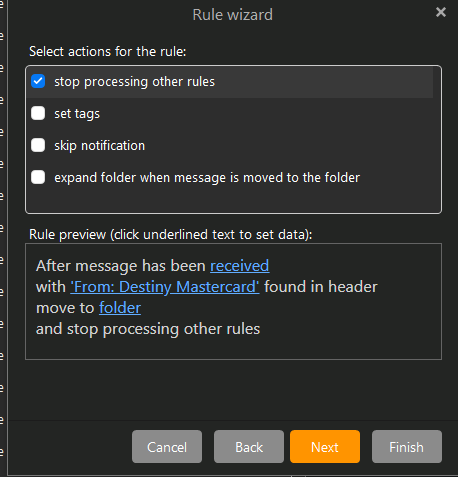blocking the sender/domain does not work with spam, as the domain and sender is always different
If the sender domain is always changing you can then block via the header info using a custom rule.
You can right click on the body of the email and you will see an option to view the header to look for those domain words / addresses in there to then create a rule from that.
This is helpful if eg: some of the domain name keeps changing where it’s slightly different each time.
See @Gary post extract example below from the following thread on how to create a custom rule.
You can create a Rule to do this.
Go to Menu > Rules (Pc) or Menu > Tools > Rules (Mac), and select New Rule.
Choose Apply Custom Rule on messages I receive.
Select the with words found in the header option.
Click on the words link and type in: From: .icu
Note the colon and period, so type it exactly as in bold above.
Click on Add and then click Ok
Then click Move to folder and Select your account junk folder
Click on Finish.
Now any email from the .icu domain will go to the Junk Email folder
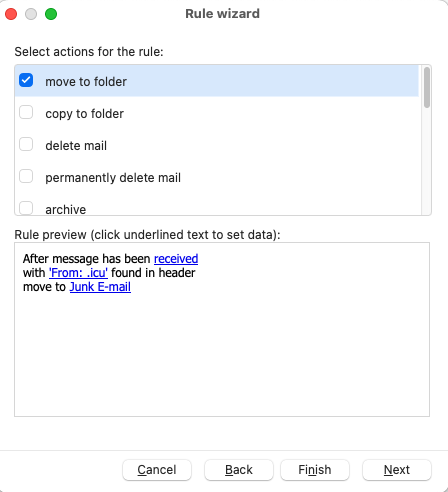
Also see this example Rule below by @sunriseal on how to block by Name words found in the header.
If I understand you correctly, try this rule: