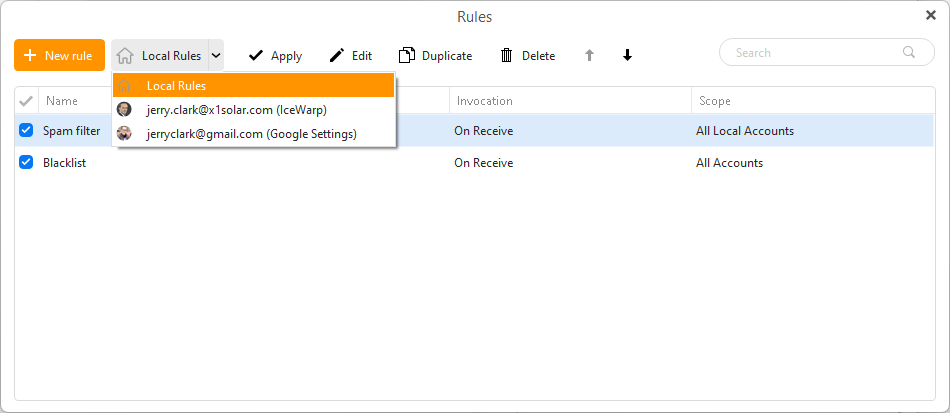In EM Client I added a button “Move to Junk” to my top menu, but I get the feeling it does not learn from this.
Thats correct eM Client doesn’t learn by doing that, as “there is no spam filtering engine in eM Client”. So you need to mark those messages as spam “in your server mailbox webmail” which then will learn for future. eM Client relies on your mail server Spam filtering engine.
The spam-filter on my server is not the best, so I am looking for a better solution.
If your mail server spam engine is not very good, then eM Client has Rules that you can setup including a Blacklist to automatically move incoming senders email to the Junkmail folder.
See @Gary post below from the following thread on that.
https://forum.emclient.com/t/more-intelligent-spam-blocking/91646/11
“All eM Client has are Rules, including the Blacklist, that can move new messages from your Inbox to the Junk folder based on very specific information like the sender’s address or domain. If you setup a Rule, or add the sender’s address to the Blacklist, it will work only as long as they use that same address”.
“But spammers avoid using the same address repeatedly because they are easily blocked that way. A Rule is not an effective way to manage spam”.
“Better is to mark the message as spam in webmail for your email provider, and their server will learn from that, hopefully moving similar messages to spam in future”.
…
To setup Rules and/or a Blacklist in eM Client up to V9, go to “Menu / Rules” (Pc) or “Tools / Rules” (Mac).
To setup Rules in V10, go to “Menu / Rules” (Pc) or “Tools / Rules” (Mac). To setup a Blacklist in V10, go to “Menu / Settings (Preferences) / Mail / Blacklist”.
Also eM Client has Local and Server Side rules.
“eM Client documentation on Local and Server Side Rules”
https://www.emclient.com/webdocumentation/en/9.2/eMClient/Default.htm#Rules/Rules.htm
Server-side rules extract from the above link.
“Currently available for Exchange, Office 365, IceWarp and Google/Gmail mail servers”
“Server side rules are applied directly on the mail server. This means that the server rules you create in eM Client will show up and be applied in other places where you check the email, such as webmail or your phone. The available rule creation templates are fewer for server side rules (such as not being able to set a rule for when an email is sent) because of the limitations of the providers’ APIs. Additionally, there are some rule conditions available from servers that aren’t supported yet by eM Client’s UI. This doesn’t mean that the rule won’t be applied, it just means that you won’t be able to edit the conditions of that rule within eM Client. Finally, it’s important to know that server side rules are only applied on incoming messages. It’s not possible to apply a server side rule on old messages within eM Client. Running server rules on old messages must be done within your webmail”.
“You can switch between your lists of Local and Server side rules (if available) by clicking on the drop-down menu next to the + New rule button. If this drop-down menu isn’t available, that means that you haven’t added a mail account which supports server side rules in eM Client”.