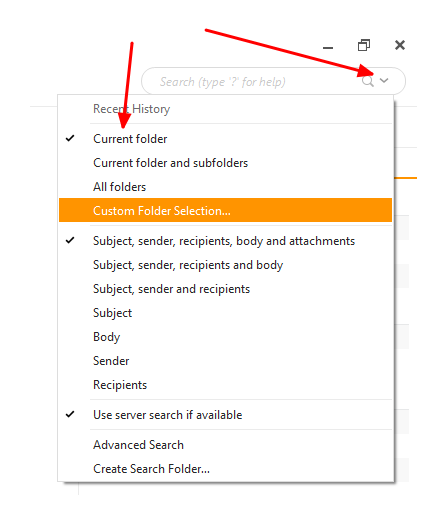Hi,
I need to streamline my email client and my PC work.
So instead of downloading all my 10 years of mail, I wish I could only see the last two years or a 2020 only in IMAP client.
Do is possibile with EM Client?
Unfortunately eM Client does not offer that option so you will get the complete IMAP folder.
One option may be if your server allows you to specify which folders are available for IMAP, then you could move all your pre-2020 messages to a folder and just disable that one for IMAP. But that also begs the question - why have pre-2020 messages on the server if you don’t want to see them? Wouldn’t it be better to just remove them from the server altogether?
Hi Gary,
thanks for your reply.
My need is to have all the mail from 2014 to 2018 in an archive that can be consulted if necessary. But to work on the latest mail with my searches in a faster way. At the moment it is impossible for me to make inquiries on a total of nearly 25,000 emails.
I use GMail and I need to understand if it is better to archive with that or with EM.
Any help is appreciated, thanks!
Laura
There are two types of archiving. When you select one of your Gmail messages and choose Archive, the message is just removed from whatever folder (like Inbox) you are in, but it is left in the All Mail folder. The other type of archiving is eM Client’s own Automatic Archiving. That process will move all messages over a certain age from your Gmail account to a local folder archive stored only in eM Client. That reduces the space you use on the server, while at the same time segregating the archived messages from the rest of your All Mail folder.
In both instances eM Client will be able to search the messages. Unless you are on a very old computer, I don’t see that searching 25k messages will make any difference than searching 2,5k. But only you have experience with your messages, so maybe it is a bit slow for some reason. One thing you can check is that you have enabled the search options in your IMAP settings. Go to Menu > Accounts, and click on the IMAP tab for your Gmail account.
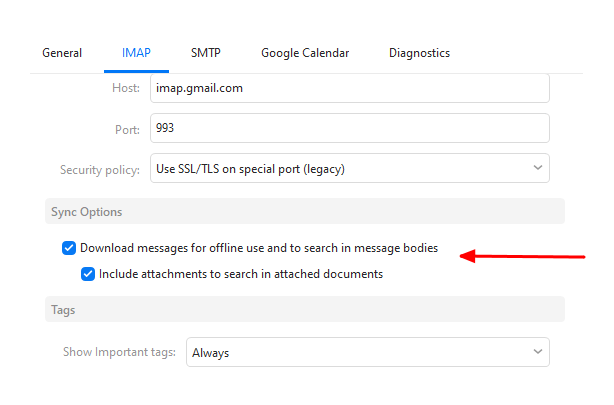
With these two options enabled, searching should be much improved without having to move older messages out of the way.
Another thing that can help speed up searching, is to deselect All folders in the search option. So if you archive your older messages to a separate folder in Gmail, or use the archive method that just moves them to All Mail, you can deselect those folders from the search, yet still have them available to reference or search later on.
To do that, click the down arrow in the search bar and make your selection.