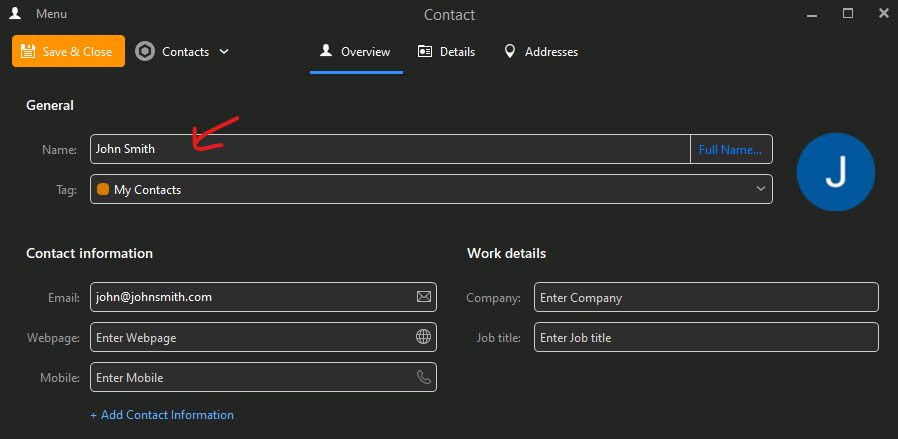Hi,
On my old PC received E-mails column looks differently from my new PC.
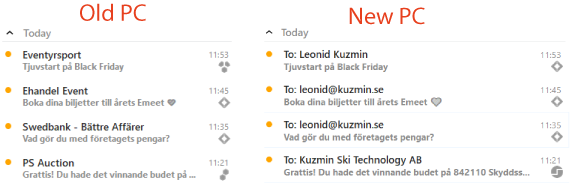
I want to have it as on my old PC, but cannot find how to do it. Right now all settings seams to equal.
Please, help!
To be honest i cannot see anything wrong ?
Is it that you have more eg: white gap between the Subject and the Avatar on your New PC example on the right, or something else wrong.
Thanks.
No, it is not wrong, it is just not as convenient as before (old PC).
I like to see who is sender. Who is addressee I already know.
Ok yes normally the “Sender” contact name would be showing in the Subject when you receive emails, as the email address is normally matched up with each Contact in eM Client when emails arrive.
The only thing i can suggest is to check your Contacts in eM Client that the senders contact name is displayed in the “General Name” field under (Overview) for each contact when you open the contact.
Contacts in my old PC looks exactly as in new one. And as in your picture.
Easiest way:
On the old device:
- Create a backup through Menu > Backup (Menu > File > Backup in eM Client 7 and older)
- Find the .ZIP backup file and move it to your new device (default in …\Documents\eM Client)
On your new device:
- Install eM Client (http://www.emclient.com/download)
- Skip initial setup
- Restore from your backup through Menu > File > Restore. If you put the backup file on the new device in the same folder structure as the default (…\Documents\eM Client) the restore will find it right away, otherwise, you’ll need to specify the path where the backup file can be found (Menu > Settings > General > Backup).
That way it is an exact duplicate so all settings will be the same.
Thank you very much. It works!