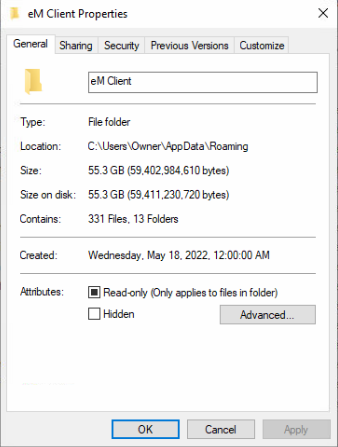The “Checking for corrupted database…” scan needs to be sped up or changed so it is much faster. My client who is using eM Client v9.0.1708 on Windows 10 sometimes has the program lock up and crash. He reopens it and sits through a 2+ hour scan. He has 3 email accounts: 1 Microsoft Exchange account with 30 GBs of emails and 2 IMAP accounts (one with ~9 GBs and the other with ~15 GBs of emails). He also has ~1,500 contacts. The eM Client folder in %APPDATA% is 54.0 GBs in size containing 320 files and 13 folders presently.
It is faster to copy/paste the %APPDATA%\eM Client folder from another source over to the computer doing the scan (after cancelling it and closing eM Client completely) to fix the issue than to wait for the scan. ~15 minutes to copy/paste the folder as opposed to 2+ hours of scanning.
This scan prevents him from doing his business which is bad in a business setting.
Another thing that takes too long is the Backup. Why have it go to a .ZIP file and be compressed? Why not instead have the Backup make a copy of the %APPDATA%\eM Client folder with the resulting folder having the same name as what is used on the .ZIP backup(s)? This would make it MUCH FASTER.
That may be the answer to replace the long database scan. Allow the user (who does backups) to cancel the scan, go to restore, have restore delete the %APPDATA%\eM Client folder, have restore copy/paste the latest backup folder to %APPDATA%, rename the copied backup folder to eM Client, and then reopen eM Client. Some sort of integrated countdown timer would be nice as well.