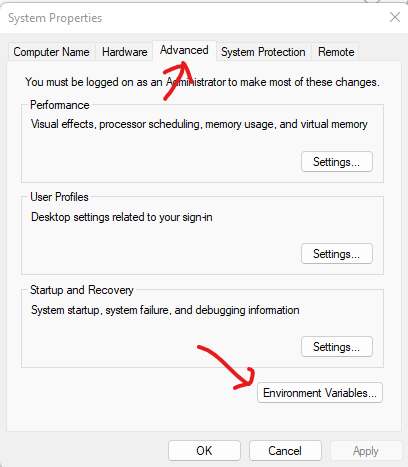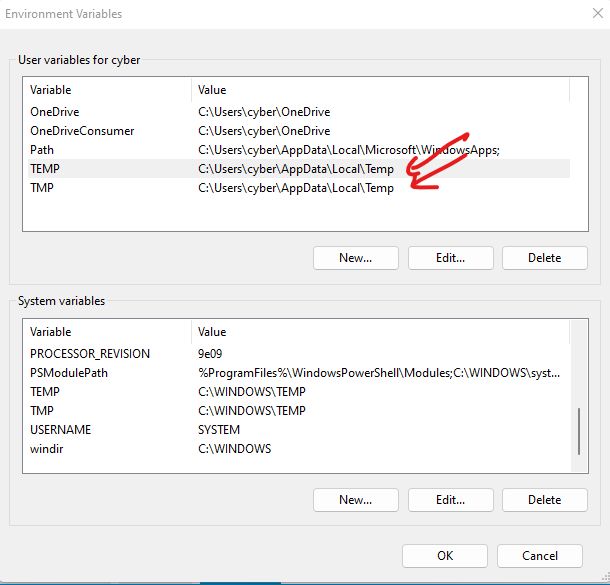Menu/Backup Can’t backup eM Client, because of the Temp file location is on my boot drive. Can this temp file location be changed? My database is 59 gigs. Does the temp file need to be that large?
My C drive is 60 gigs, because it’s partitioned. I always keep my C drive as lean as possible so my image files aren’t too large. I have 2 data HD’s. In settings under backup, it’s pointing to a data HD with lots of space.
Changing the temp file location would solve this. I wonder if Win 10’s temp folder under “Users” can be changed
Go to “Menu / Settings / General / Backup” and specify another Fast hard-disk or Partition location (Preferably internal drive) so you won’t have issues with speed when restoring that size database if you need to later.
Note: - Make sure if you do have to restore later from the backup, put the backup.zip file “in the same location” or it won’t restore. You can then restore if needed via “Menu / File / Restore”.
Lastly when ready to backup, click “Menu / Backup” and then click “Menu / Operations” to see the backup progress on the first tab that appears.
I have already specified where to create the backup
Menu / Settings / General / Backup”
It’s pointing to my data HD with tons of space. Unfortunately, eM Client wants to first process the zip file on my boot drive in the Users Temp file folder. When it runs out of space, it fails the backup. I wish it would try to make the zip file in the folder I specified. I hope there’s a way to do that
Yes Windows will always use its local profile temp folder to cache stuff apart from what its writing.
You change that in your User Profile “Environment Variables” in Advanced System Properties. Works the same in Win 8 - 11. Create a backup of your Registry first incase something goes wrong. Reboot after changing. If you are not confident doing that contact Microsoft Technical Support for assistance.
Her an an article how to do that. How to change TEMP folder and allocate free space on your system disk - wintips.org - Windows Tips & How-tos
(Win 11 Example screenshots).
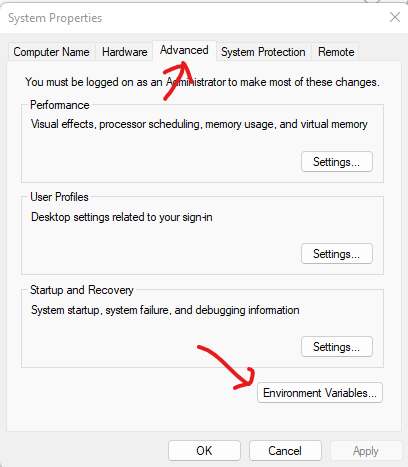
2 Likes
Success following your instructions I put my Temp folder on a big data hd
thanks
1 Like
Never thought of that. Thank you @cyberzork!
1 Like