I’m very pleased with my new eM Client, but made a silly choice when setting up my second POP3 account, namely I chose not to have a separate folder tree for it. Is there a way to simply change my choice, or do I have to delete the account and set it up again to get the desired separate folder tree? If I have to temporarily delete the account, will its emails remain safe in the program? (Most will no longer be on the server).
sábado 17 octubre 2020 :: 1303hrs (UTC +01:00)
Hi @Helen456
I am not certain exactly what you mean as in your POP account by default you will have:
YourOriginal Account
->Inbox
->Outbox
->Sent
->Trash
->More
->Drafts
->Junk E-mail
Plus any Folders you have added
YourSecond Account will have the same default structure.
Any other Folders you have you will have created by:
Right Click Account name ->New Folder & repeat for as many Folders and sub-Folders you require
You can repeat this process for the Second account.
If this is not what you meant you can edit some of the Account Folder settings by:
Menu ->Accounts ->Select Account ->General ->Default Folders ->You have 3 options here.
If you still have a query - get back.
¡Saludos desde la soleada España!
Skybat
Thank you Sabado,
The folder tree you set out in your kind reply is what is missing, along with listing of the actual account (which works perfectly). It is missing because, on set-up, I chose to not have a separate folder tree for the account, not realizing the outcome. What I wish to achieve is what you illustrate in your reply.
I think the 3 options you suggest, under Menu >Accounts >Select Account >General >Default Folders apply to other apps within eM Client, though I have not yet investigated such things, being so new to the program.
sábado 17 octubre 2020 :: 1456hrs (UTC +01:00)
Hi @Helen456
I do not know what you mean when you say that you chose ‘not to select…’ I have never seen this, however, do this:
Menu ->Accounts ->Select the ‘Missing’ Account ->General ->Services (at the bottom) make sure all items are checked. ->Save & Close
Hopefully, if I have understood you correctly the account will now be listed.
¡Saludos desde la soleada España!
Skybat (not ‘sábado’ which is Saturday in Spanish, I am in Spain & hope my English is OK)
Hi Skybat - and sorry I got your name wrong last time.
You and I have a communication/ language problem, so let’s wait and see if someone else answers. You have not been able to understand me, and I know it is not easy to translate between Spanish and English. Thank you for your helpfulness.
sábado 17 octubre 2020 :: 1630hrs (UTC +01:00)
Hi @Helen456
Thanks for the apology though absolutely not necessary, I actually thought it was quite funny.
It’s not a communication / language / comprehension problem, it’s simply terminology, and not wishing to boast, I probably speak and write better English than a lot of native language speakers. (also Catalan,Basque, Portuguese, French, German, Italian, Russian & some spoken Arabic)
Maybe you could post a screenshot showing what you have with notations showing what you want, if you think that might help.
¡Saludos desde la soleada España!
Skybat
PS ->>> Forgot one language ‘Rubbish’ in English of course!
Here is the screenshot. The other email address - which is working perfectly - is completely missing.
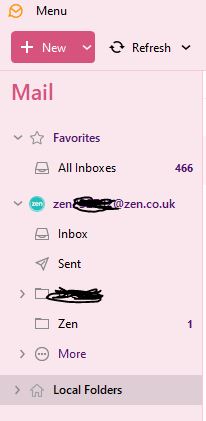
It is missing because on set-up I chose to have no folder tree. Now I want a folder tree!
sábado 17 octubre 2020 :: 2140hrs (UTC +01:00)
Hi @Helen456
First, I see that you have at least 466 messages in All Inboxes… In case Account issues etc to prevent against loss it would be safer to create email specific folders in Local Folders and either Move or Copy the messages there.
Also on the safety issue i hope you have enabled Menu ->General ->Backup ->Check Enable periodic backup ->Frequency: 1Day ->Preserve Last: 5 backups
If anything should ever go wrong you will be able to recover to the date and time of the last backup.
You need to enable SMART FOLDERS
Smart folders should appear automatically if you set up two or more accounts. If you do not see Smart Folders, you can enable them in Menu ->Settings ->General ->check the ‘Show Smart Folders’ option. Your second Account should then appear, you might need to restart eMC
You can right-click the Smart folders to select which folders will be displayed and which will be hidden.
Smart folders will be shown above your other account folders in the left-side folder list. This feature allows you to check all emails without having to go through each separate account individually.
¡Saludos desde la soleada España!
Skybat
Success: the problem email account un-installed and re-installed WITH ITS FOLDER TREE. My reason for using this community help forum was check if it was possible to avoid having to re-install, but apparently it wasn’t.
Smart folders are absolutely not what I want: the main reason for having two email addresses is to separate different types of mail, and to avoid having to see everything at once!
Everything backed up and tidied away.