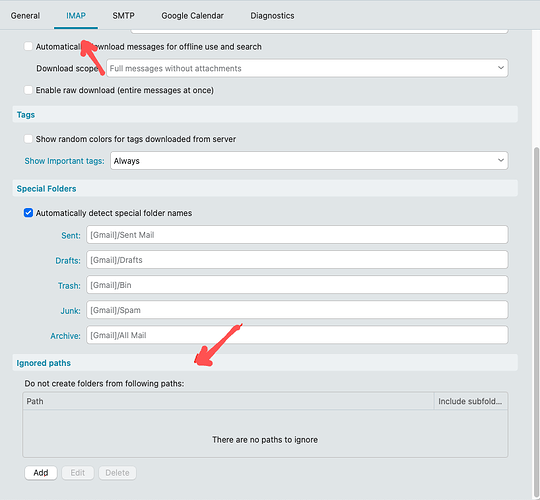I’m having an issue where I can’t figure out how to properly add an existing IMAP folder to my client
If you want to add an IMAP account folder or label, you just “Right click on your Account name” above your Inbox, Outbox etc and there is an option to create a folder or label.
To delete any account folder or label, right click on the folder or label and click delete on the menu.
Now I can see the folder I needed (“Assistenza”), but I’m also seeing additional folders that I don’t want, and I can’t figure out how to exclude them.
If you don’t want an IMAP mail server account to sync to eM Client, then you can now exclude it in V10 via your account settings in “Menu / Accounts / IMAP” tab near the bottom under the “Ignored paths” section as per the example below.
eM Client Support documentation extract below.
“Ignored paths setting for IMAP accounts”
This setting can be used to remove specific folders from synchronisation – the folder will still be available on your mail server and your webmail, but instead of just hiding your folder, it will not be synchronised into eM Client at all.
If you have eM Client up to V9 and want to exclude an IMAP mail server folder / label, see @Gary post in the following thread below how to do that via the account diagnostica tab.
Lastly if there is a mail server folder “that is not showing under your account”, then it could be just hidden by default, where you will see “at the bottom of the account” a “+ More” button to press to show all your account folders / labels. You can then right click on any of those and click “Show” which will then show those directly under your mail account. If you want to hide those again, then just right click and select “Hide”.